Wave Picking Playbook
Sequence waves by carrier cutoffs, zone, and service level to keep docks flowing.
Design multi-order batches that shorten walking paths and speed fulfillment.
Standardize batch picking with workflows, metrics, and coaching prompts your team can trust.
Use batch picking when you ship 50+ orders per day and want to reduce walking time by picking multiple orders in a single trip through the warehouse.
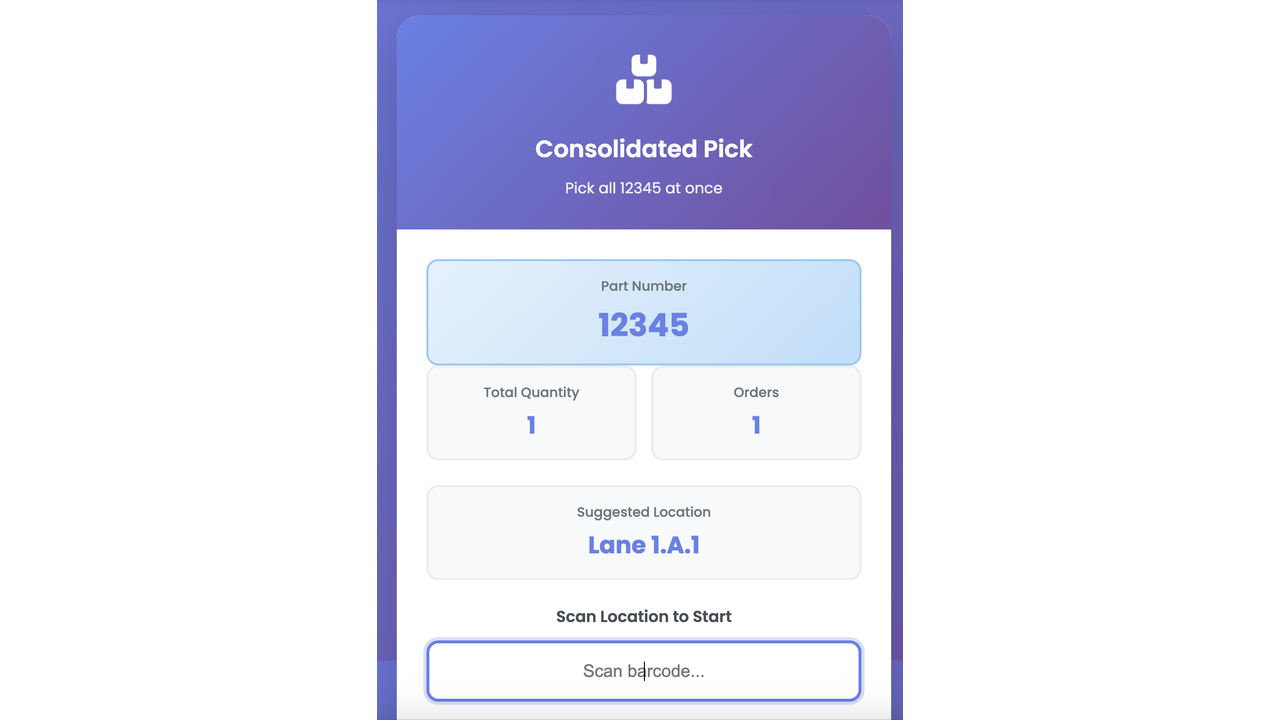
Follow these steps to configure batch picking optimization in your warehouse.
Group orders by zone, carrier, or priority to create optimal batches
Print batch pick list or push to mobile device with route optimization
Pick items into totes or a cart, scanning each item for verification
Sort picked items to individual orders at the pack station
Reduction in walking time
Lines picked per hour
Pick accuracy with scanning
Lessons learned from successful implementations.
Most teams start with 3–5 orders per cart and scale once quality stays above target.
Yes. Tag orders by client or channel and apply routing rules to respect branding requirements.
The handheld flags the exception, prompts for substitution, and sends an alert to supervisors for follow-up.
Start your free trial and configure this workflow in minutes.